Azure Stack HCI
General
Azure Stack HCI requires agent installation on each cluster node. The process is very simple, the rest of the configuration is similar to other suppliers. With RCT (also known as CBT in other virtualization platforms) both full and incremental backups are supported for this hypervisor.
For Microsoft Windows Server 2016 or later versions, the resilient change tracking (RCT) feature is used by default to back up virtual machines (VMs). RCT makes it possible to detect changes that happened at specific points in time as opposed to scanning the entire disk for any possible changes. Using RCT, it is possible to accelerate incremental backups by as much as 50% (compared to technologies available in Windows Server 2012). The changes are tracked at the data block level. Only blocks that have changed since the last backup operation are candidates for the next incremental backup.
RCT reduces the risk of loss of information by storing bitmaps using a more resilient strategy. RCT implemented in Hyper-V accomplishes this by generating three different bitmaps – one in the memory, and the other two on the disk. Disk backups are available when a power outage or migration occurs. The usual memory backup is granular and accessible when VM is running. To be specific, the RCT file is utilized when the server is running normally. However, when VM is moved to a different host or a power failure occurs, the bitmap stored in memory is no longer available. In such cases, the Modified Region Table (MRT) file is utilized. The MRT file is more granular and contains all information on changes that were committed to the disk. The files are attached to VHD (X) and may be moved along with the machine. In effect, RCT not just reduces backup time but also offers greater resilience through enhanced block tracking mechanisms when compared to most other backup solutions designed for virtual environments.
Note:
Agent installation requires .NET Framework 4.7.2 or higher.
Agent requires Visual C++ Redistributable 2013 and 2015 when using Dell EMC Data Domain as backup destination
Storware Backup & Recovery supports backup for Hyper-V 2016 and newer versions (also non-GUI).
VM backup operations with RCT require the Hyper-V VM to be Version 6.2 or later.
Hyper-V 2016 does not support the disk exclusion feature during export operation (because of WMI Framework version 14393). Therefore, the disk of the virtual machine will be cloned to the export directory and deleted later in the execution.
Instead of using accounts for authentication, in the case of Hyper-V, we only use the password provided during the agent installation. So for the username in the Storware Backup & Recovery dashboard, you can use even a non-existent name.
Agent installation
Agent installation is required on each Azure Stack HCI node
From our repository http://repo.storware.eu/storware/addons/hyperv/ download:
HyperV-Agent-Installer
Put installation files to Azure Stack HCI node.
Run installation from setup.exe file.
Click Next to proceed with the installation.
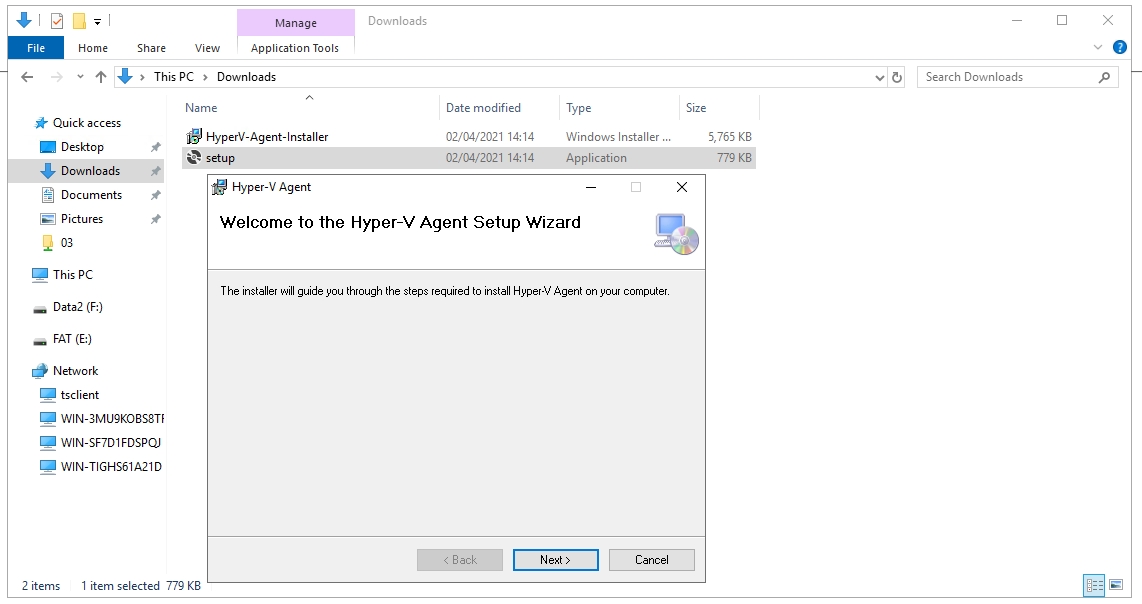
Type path to install Hyper-V Agent. And accept it by clicking Next.
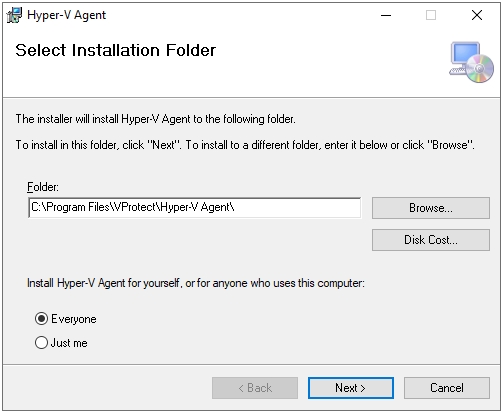
Provide a password for secure communication (you will need it to add Hyper-V to Storware Backup & Recovery). And accept it by clicking Next.
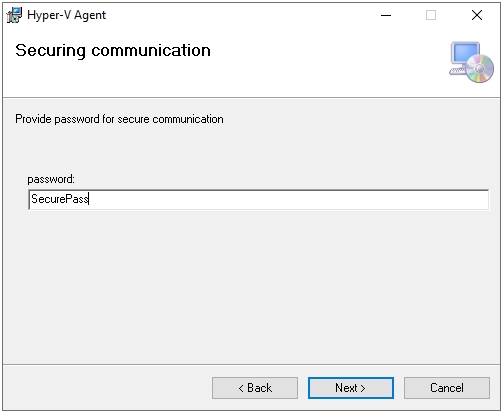
Click Next to start the installation.
If Windows UAC prompts you about installation, accept it by choosing Yes.
Click Finish to end installation.
Adding a hypervisor manager
Go to Storware Backup & Recovery WebUI Virtual Environments -> Infrastructure -> Hypervisor Managers and click on button Create.
In the "Add New Hypervisor" window fill the following fields:
Choose type: Microsoft Hyper-V / Azure Stack HCI
Infrastructure - select Failover Cluster
Host address in URL form eg. https://10.40.0.61
Password - use the same as what you set during the installation agent process.
A number of disk export threads - parameters that can help with data transfer speed. We recommend starting backups with the default value of 2 and making any changes based on the observation of the environment.
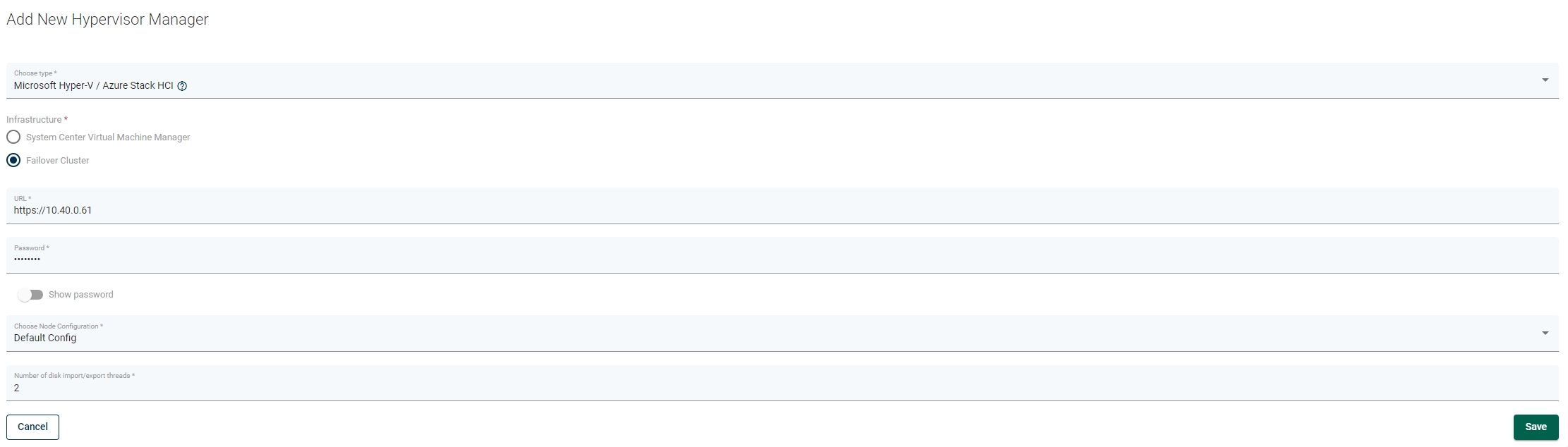
Instant Restore
To use an instant restore feature, backup destination from which VM will be restored, has to be of a synthetic type.
Environment with Active Directory
In order to be able to use instant restore the Storware Backup & Recovery nodes have to be added to a domain.
Prerequisites
Fully qualified domain name (e.g. stor.lab)
NetBios domain name ( e.g. STORLAB)
Domain Administrator Account
Installed packages:
samba-winbind
samba
Configuration
Check if DNS records point to an Active Directory DNS server and check if the search domain is set correctly
If it is not configured, you need to either manually set it in a resolv.conf file or change it using your network management software e.g. for NetworkManager use nmtui.
Configure kerberos in /etc/krb5.conf. Example configuration is below.
Make sure Your time is set correctly if not configure it either manually using timedatectl or use ntpd
Make sure correct hostname is set (not localhost)
Check if hostname has correct ip address assigned to it.
Configure samba. Make sure to enter correct domain name in the realm field and correct NetBios name in the workgroup field and idmap fields. Set also the correct network interface on which samba will be exposed in the interfaces parameter.
Create a user.map file in the path configured in the username map parameter of smb.conf file with the following content
Join the domain using the following command, You will be prompted for the password so type in the domain administrator's password:
Append the winbind entry to the following databases in the /etc/nsswitch.conf file
Enable and start winbind service
Environment without Active Directory
Create samba configuration in /etc/samba/smb.conf file with the following entries
Using instant restore from web UI
Go to the Instances page and select the restore button next to the virtual machine which you want to restore. From the context menu, select Instant Restore

In the window that appears you can change the default options and then perform Restore.
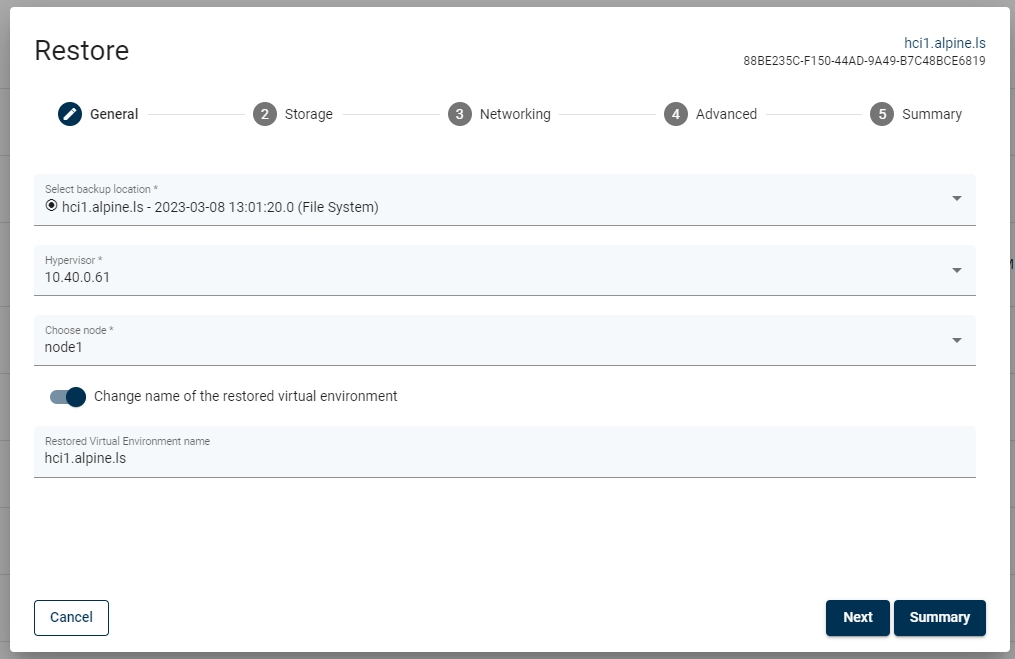
Quiet Agent installation
You can use Hyper-V Agent installer parameters to install it without user interaction
Agent password parameter:
PASS=YourPasswordTransport Method (choose one of three options)
TRANSPORT=[HTTP|HTTPS|BOTH]
Complete installation command