Devices list view
A list of devices is a collection of all registered and protected devices in the system. When a user first logs in to the system using his local account, LDAP account, or the "magic link" and the Storware Endpoints server properly authorizes him, the user's device will appear on the Devices list.
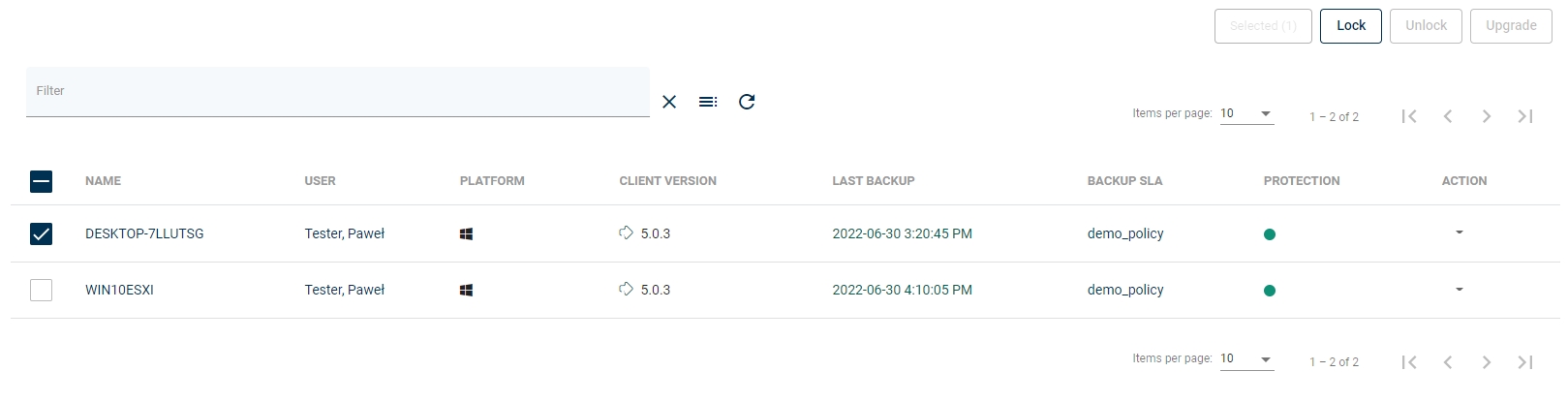
Devices list table view consists of the following columns:
Device Name - registered device name
User - the name of the device owner
Platform - the type of operating system platform represented by an icon
Client version - version of the Storware Endpoints client application installed on the device
Last Backup - date of the last device backup
Backup SLA -protection policy assigned to the device
Protection -current protection status.
Action - quick action menu for choosing options
Lock option
To lock the device and prevent a user from logging in to the system, you can do this in three ways:
Click the device name from the available list, click the drop-down menu button from the Options column and select the Lock option.
Click on the Lock button at the right top corner
Click the device name and in the Device Details windows click the Lock Device button.
Unlock option
To lock the device and prevent a user from logging in to the system, you can do this in two ways:
Click the device name from the available list, click the drop-down menu button from the Options column and select the Unlock option.
Click on the Unlock button at the right top corner.
Click the device name and in the Device Details windows click the Unlock Device button.
Details option
Click the device name in the Devices list or select the Details from the Options menu to display the device details info.
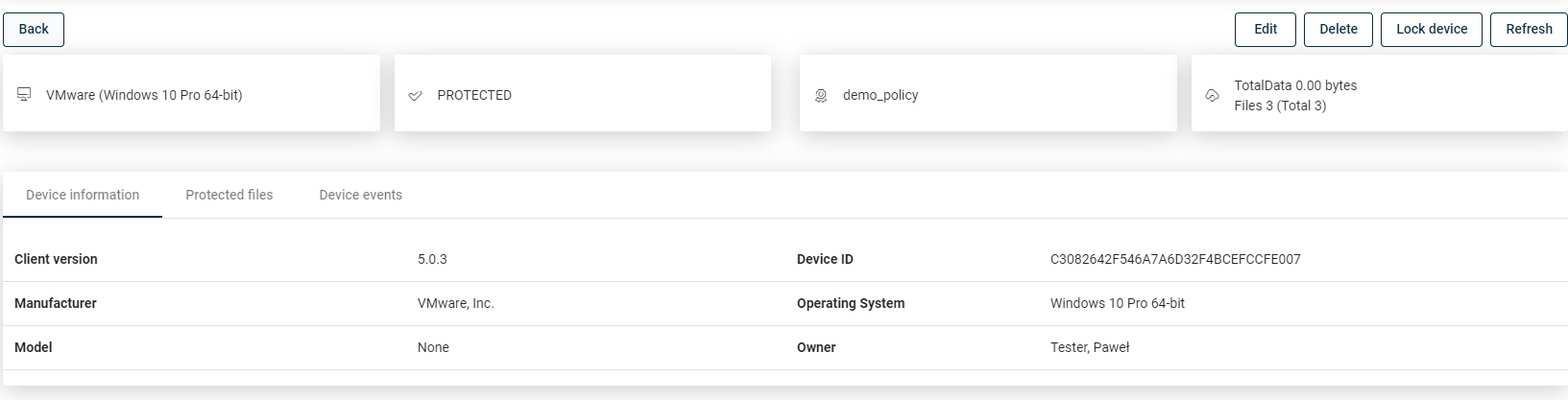
At the top of the Device Details window you can find the following information about the device:
Platform
Status
Backup SLA
Data
In the Device information section, you can find information about the registered device i.e.: Storware Endpoints Client version, manufacturer, model, device ID, operating system, and owner.
In the Protected Files section, you can manage the data of the device. You can either delete data from a backup or just restore it.
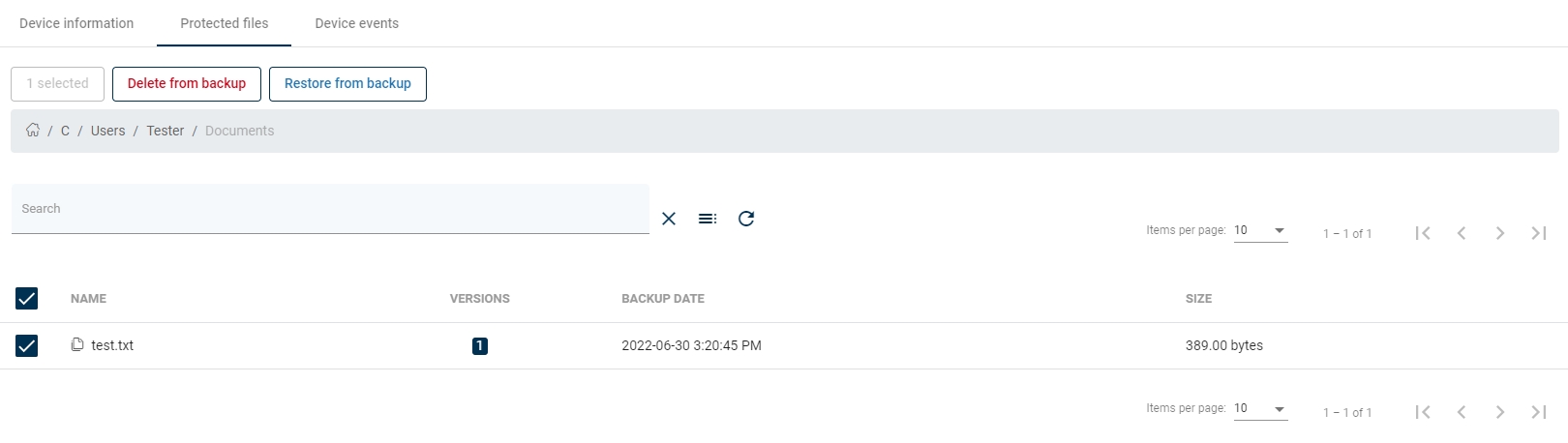
To delete data from a backup, select the item and click Delete From Backup (this will be highlighted when you select the item (or items) to delete). The following confirmation window will appear. Click Yes to delete selected data.
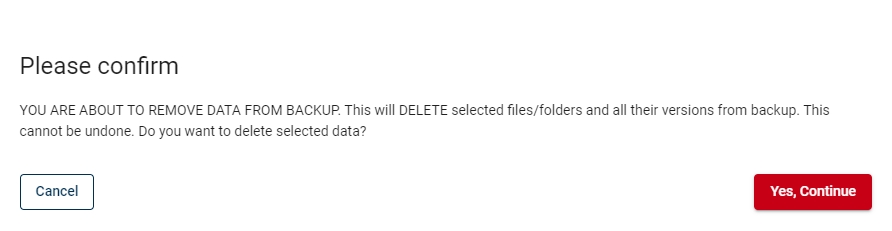
To restore from a backup, select the item and click Restore From Backup (this will be highlighted when you select the item (or items) to restore).
The following confirmation window will appear. Click Yes to start the restoration process.
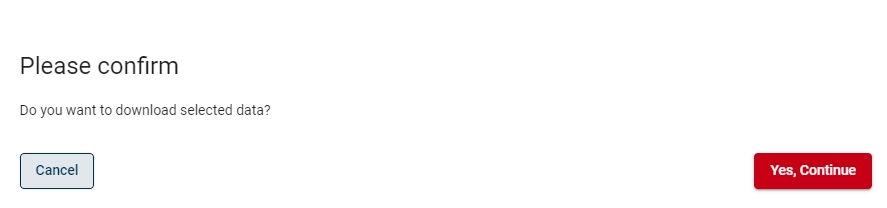
The restored data will be in the ZIP file format and will be available in the Restore Jobs view.
You can also use the Search Bar to find a file to restore (by its name or extension) and use the Point in time option.
The organization administrator has access to the events that occurred on the device. To see the events on the device, click the Device Events button.
Logs option
Using this option you can download the device's logs. Download the selected log from the available list by clicking on the red download icon.
Upgrade option
If the new Storware Endpoints client package was uploaded to the server and set as current, in the Options menu the Upgrade option should appear.
Click the Upgrade option (or use the Upgrade button) to send the information about the new client version to the endpoint. In the Manage Update Packages for Device window is shown the information about the currently installed version and the production version available to upgrade.
Click the client version. The pop-up window with the following information will appear.
Log in to the endpoint, open the Storware Endpoints user console. There should be a new option available (Update). Click the option to start the update.
Archive option
If there's no need to protect the device anymore (e.g. an employee has left the organization), it can be switched to the Archive mode. The protected files will be recoverable by the organization's administrator. To switch the device to the Archive mode, go to the Options menu and select the
Switching the device to the Archive mode is an irreversible operation.
Delete option
You can delete the device by selecting the Delete option from the Options menu. The device will be permanently deleted from the organization and its protected data too. In the confirmation window, type in the device name and click the Continue button.