OpenStack UI Plugin
Overview
Integration with the Openstack interface is our second plugin alongside the oVirt/RHV virtualization family. Thanks to it, you can perform most of the basic operations without logging into the Storware Backup & Recovery dashboard.
After installation (which is described at the end of this article) you will see a new tab "Backup & Recovery" in the OpenStack menu. This consists of several sub-tabs that allow you to perform basic actions such as backup, restore or create a new schedule.
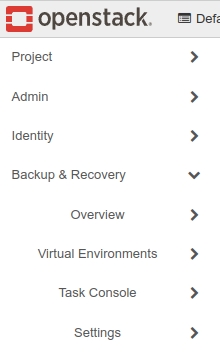
Dashboard
Divided into a few sections, it makes it possible to view and set the most vital options related to management, monitoring, and reporting.
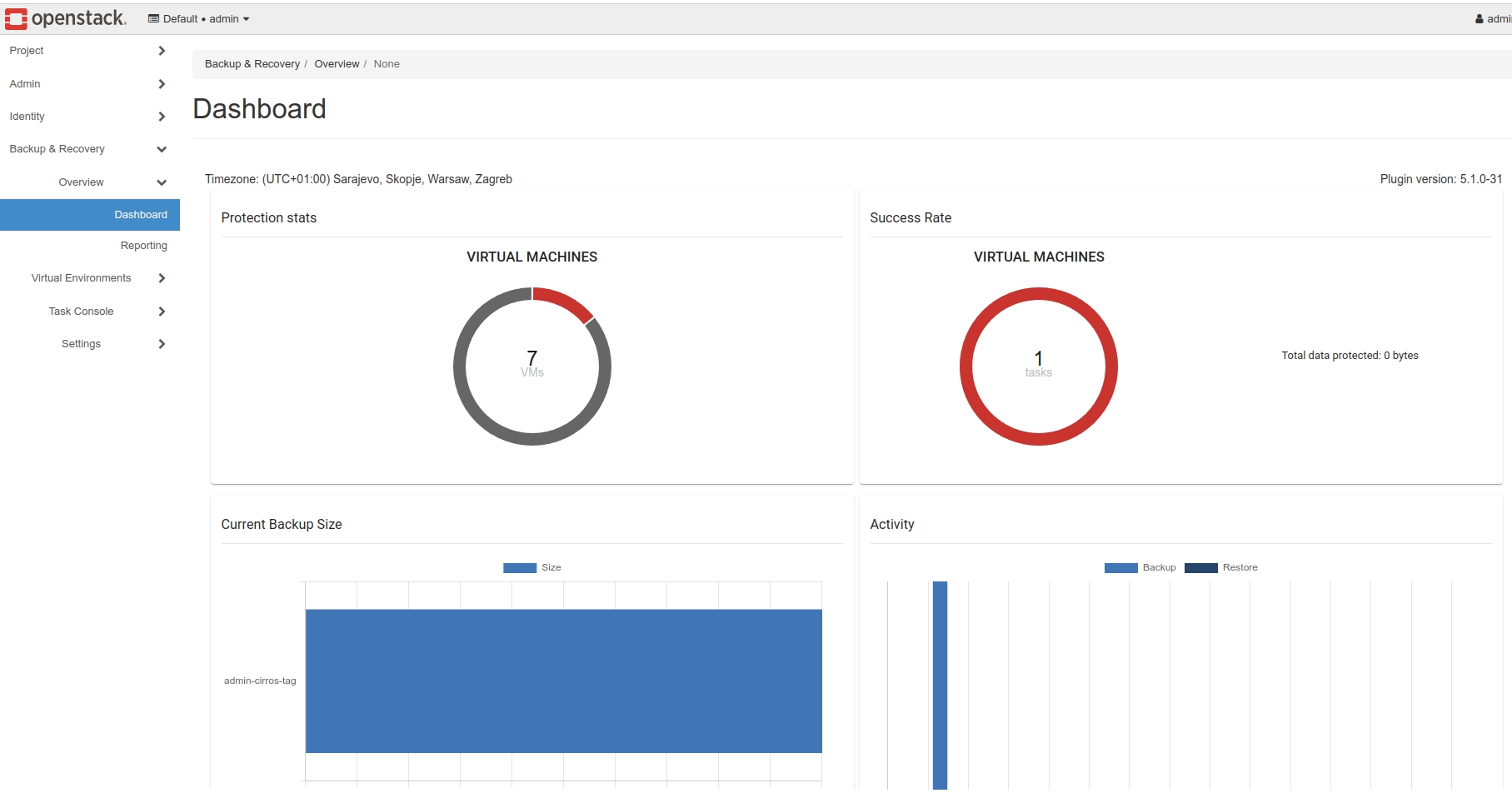
Reporting
Reporting allow users to view statistics, especially for backup and restore tasks. They also provide the possibility to view what has happened lately in the Storware Backup & Recovery environment.
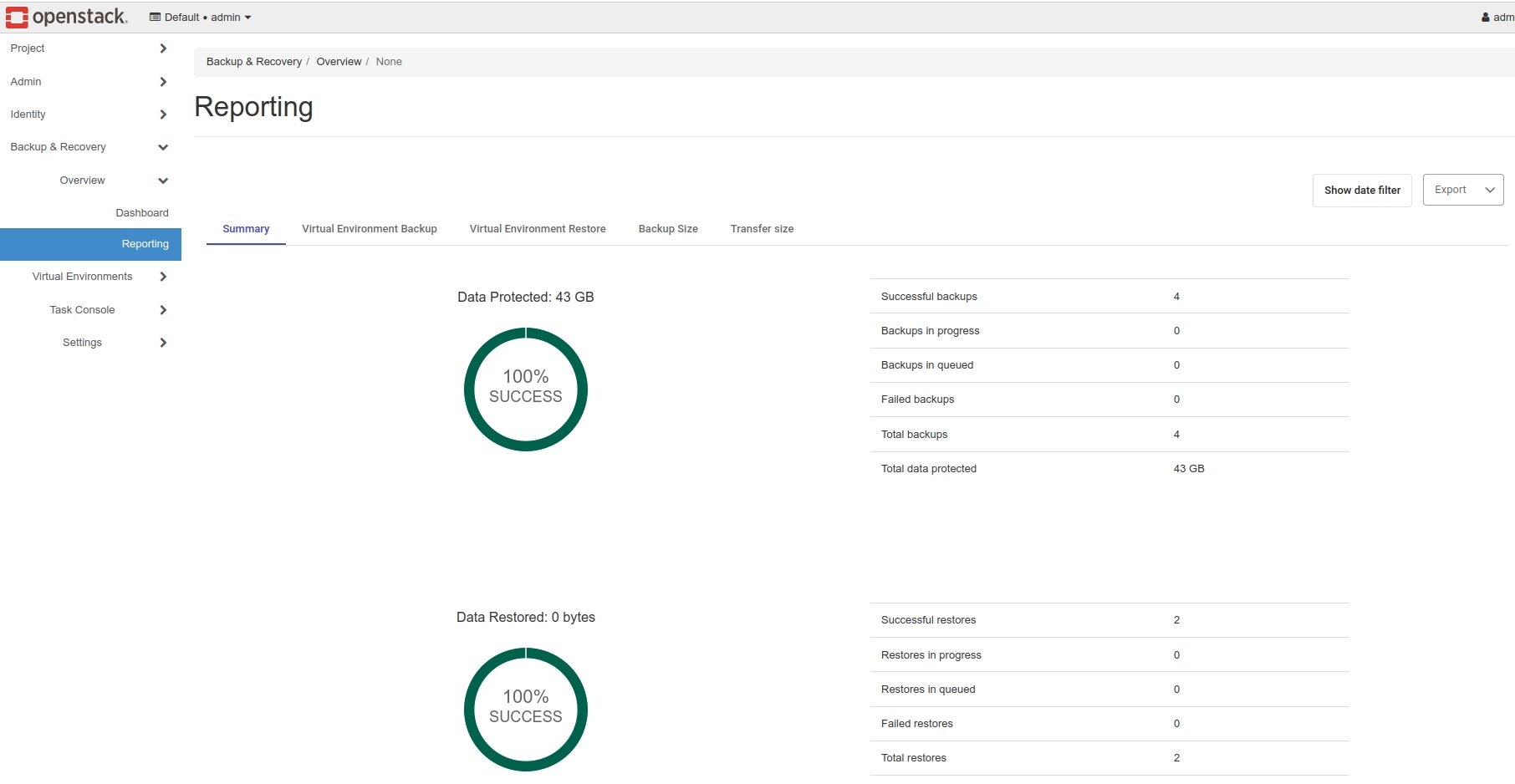
Virtual Environments
Instances
This tab shows all inventoried instances in your OpenStack environment.
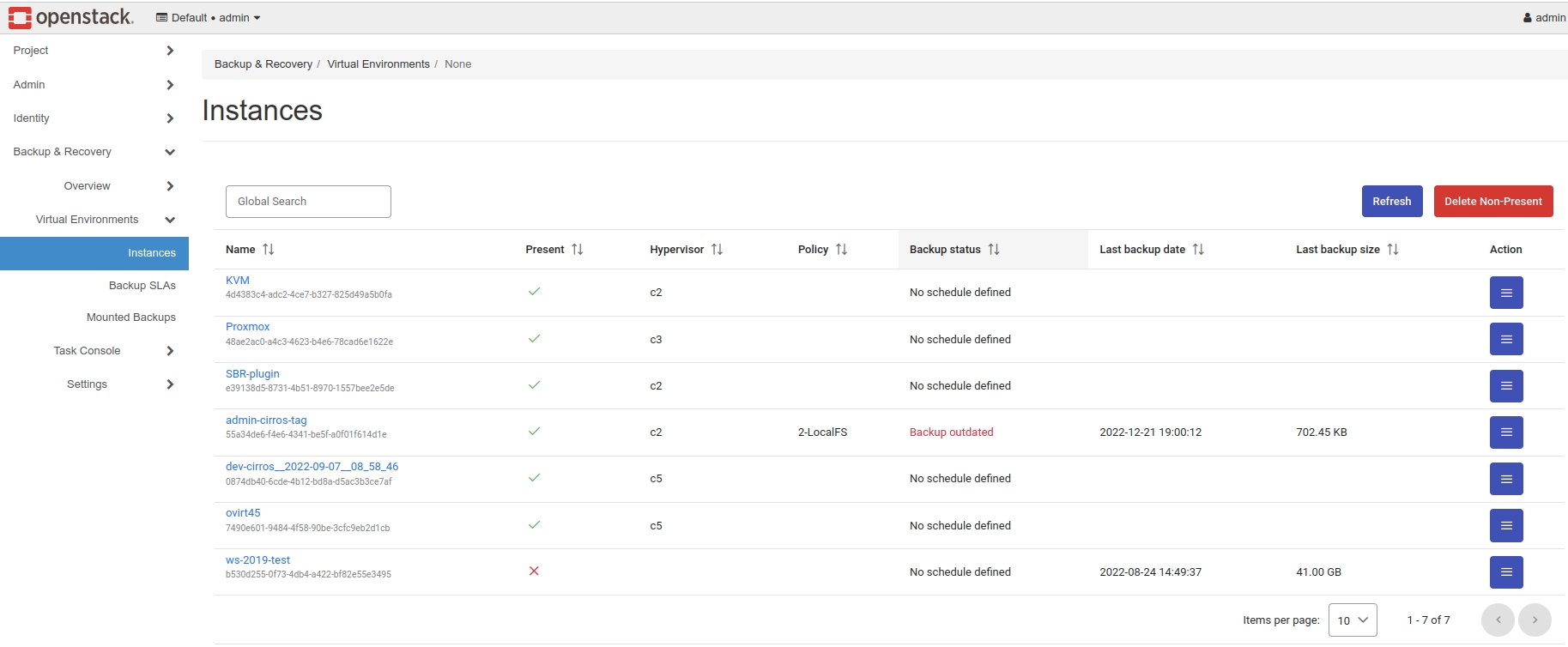
Besides, you can also perform basic backup operations.
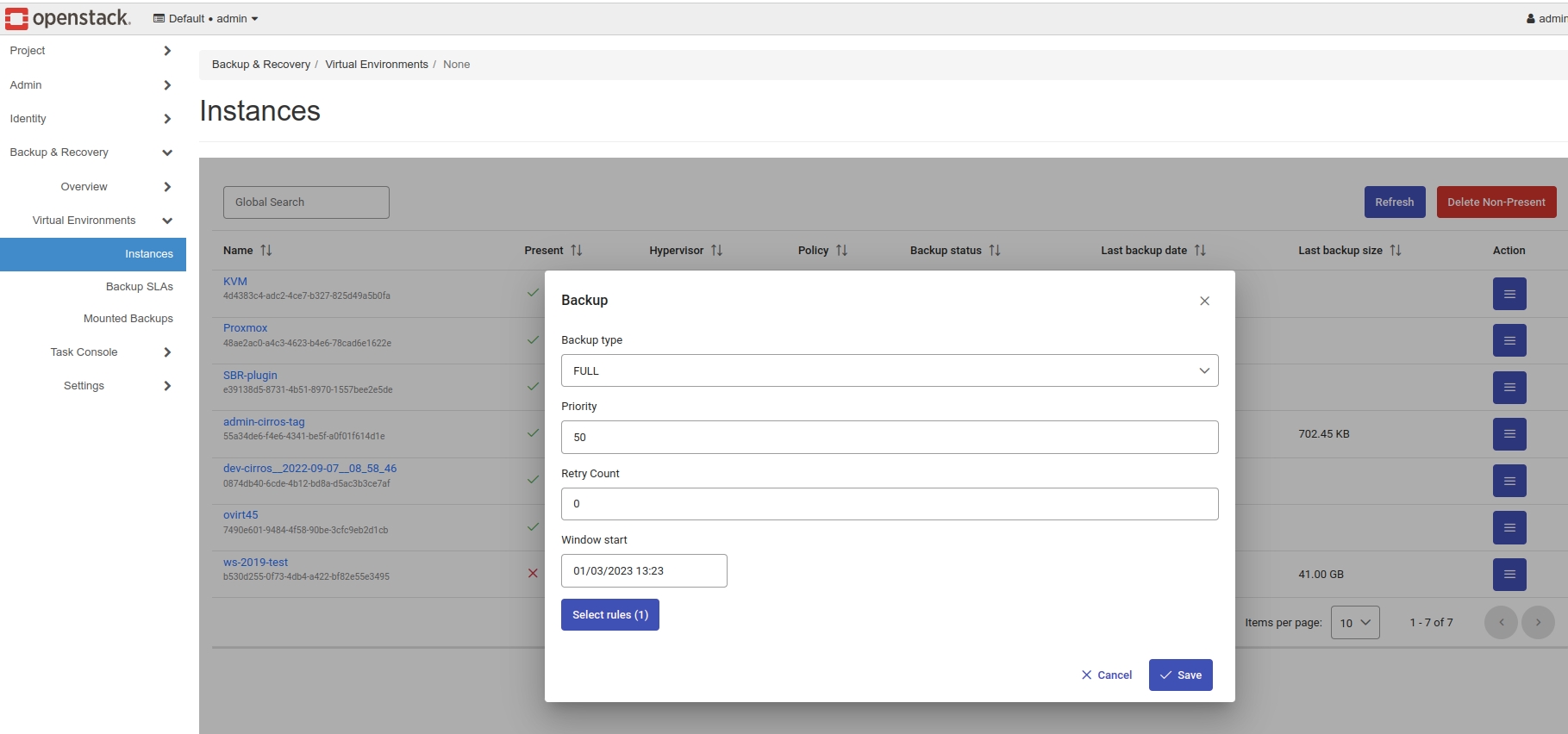
Backup SLAs
Our plugin also allows you to create or manage backup policies
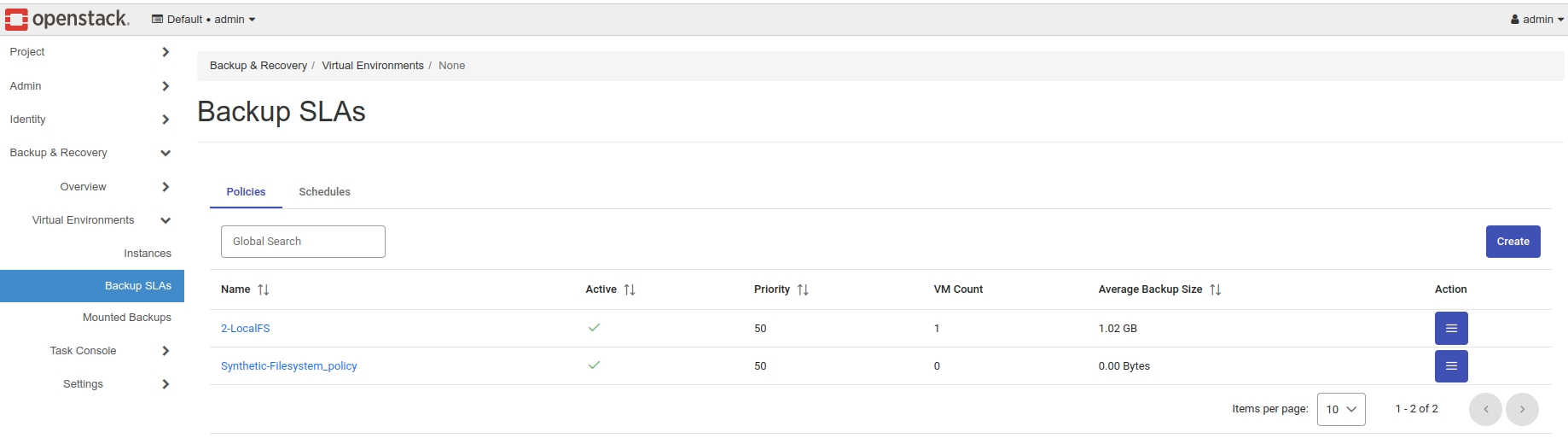
and schedules.
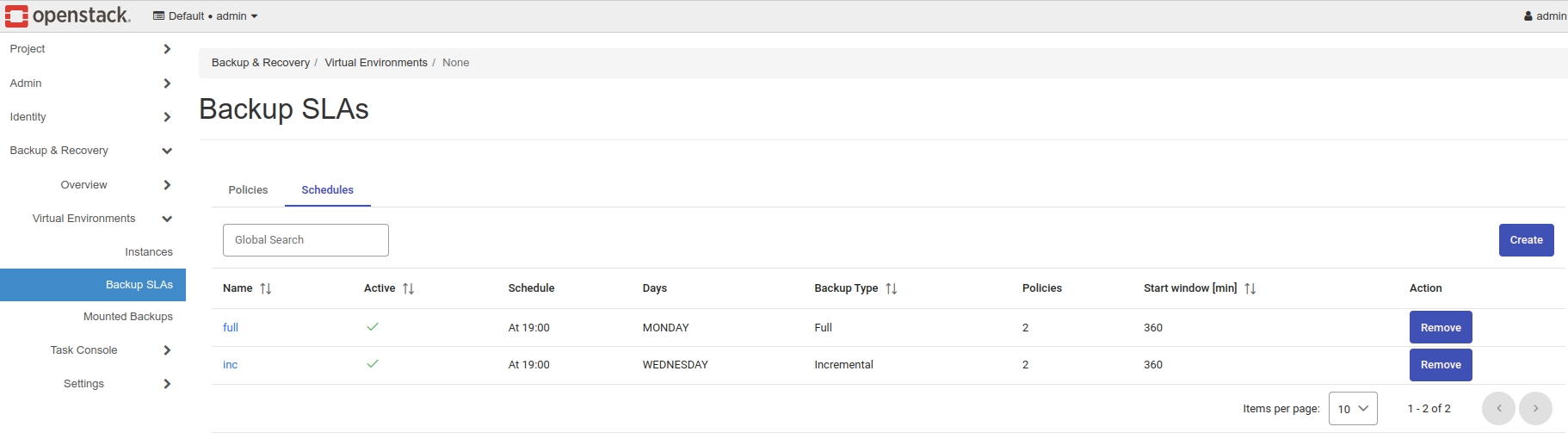
Mounted Backups
Finally, you can also browse your mounted backups from the OpenStack dashboard. You only need to enter the backup details using the menu on the right.
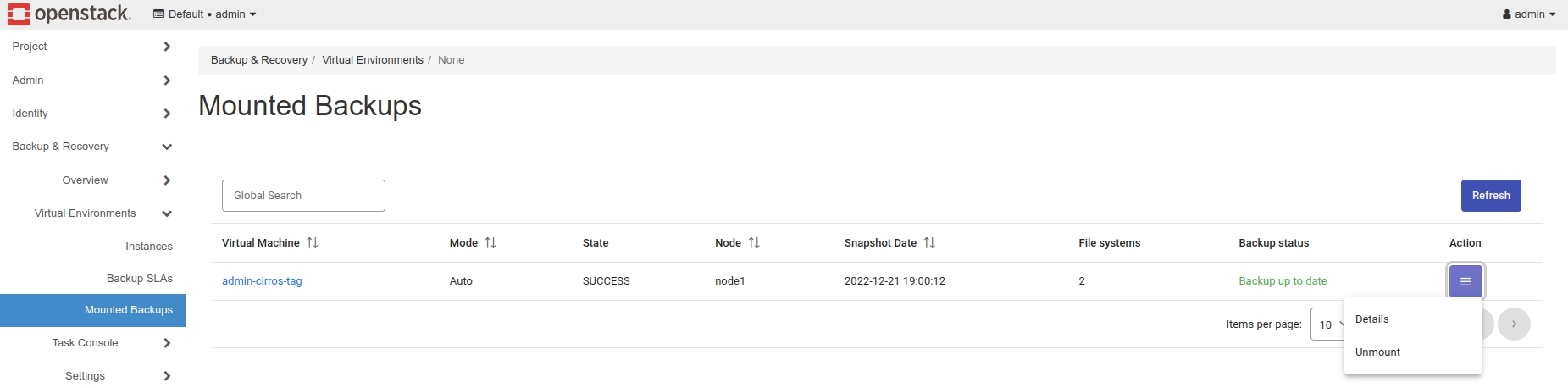
From here we can see the basic information about the backup and start browsing the files using the "Browse" button on the right.
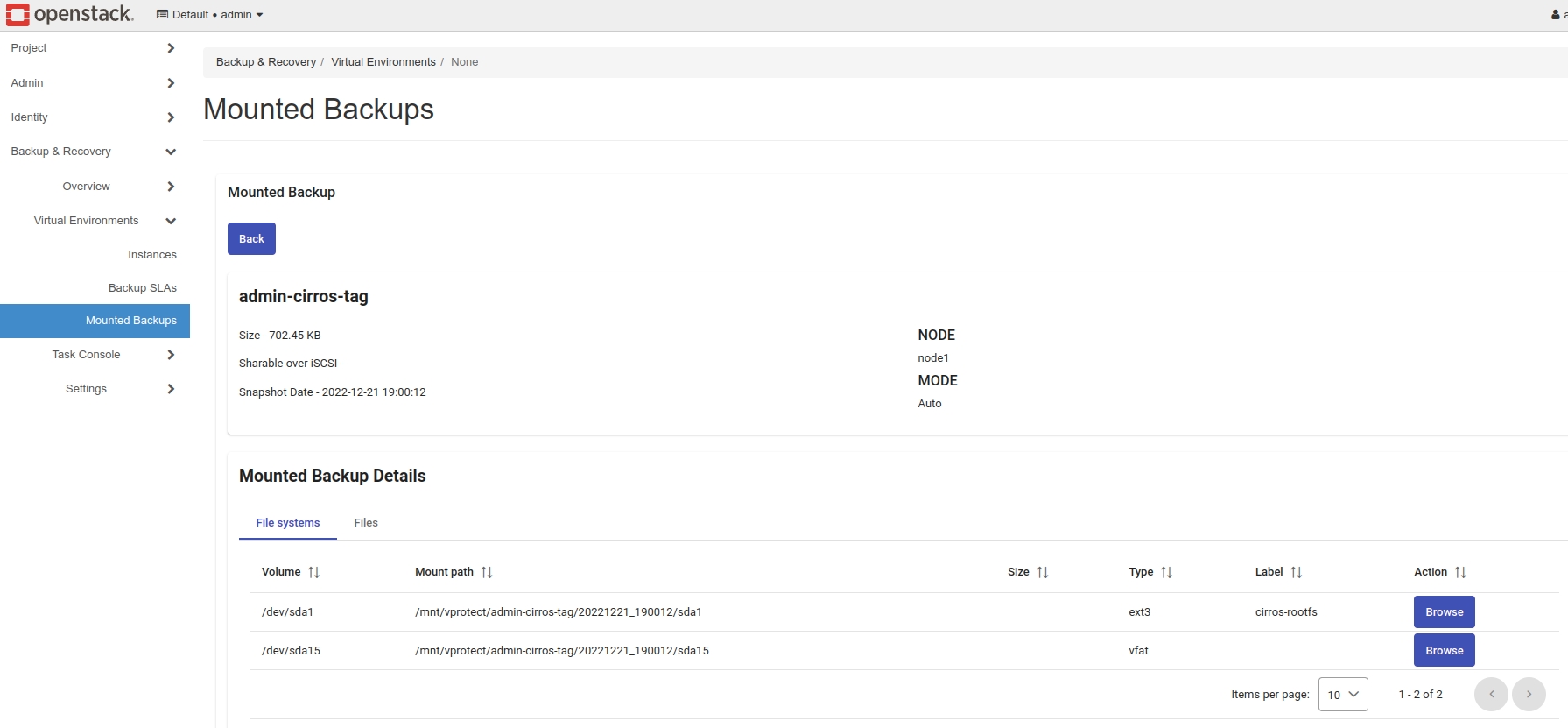
Just select a folder or file and then click on the "download selected" button to have the files on your computer.
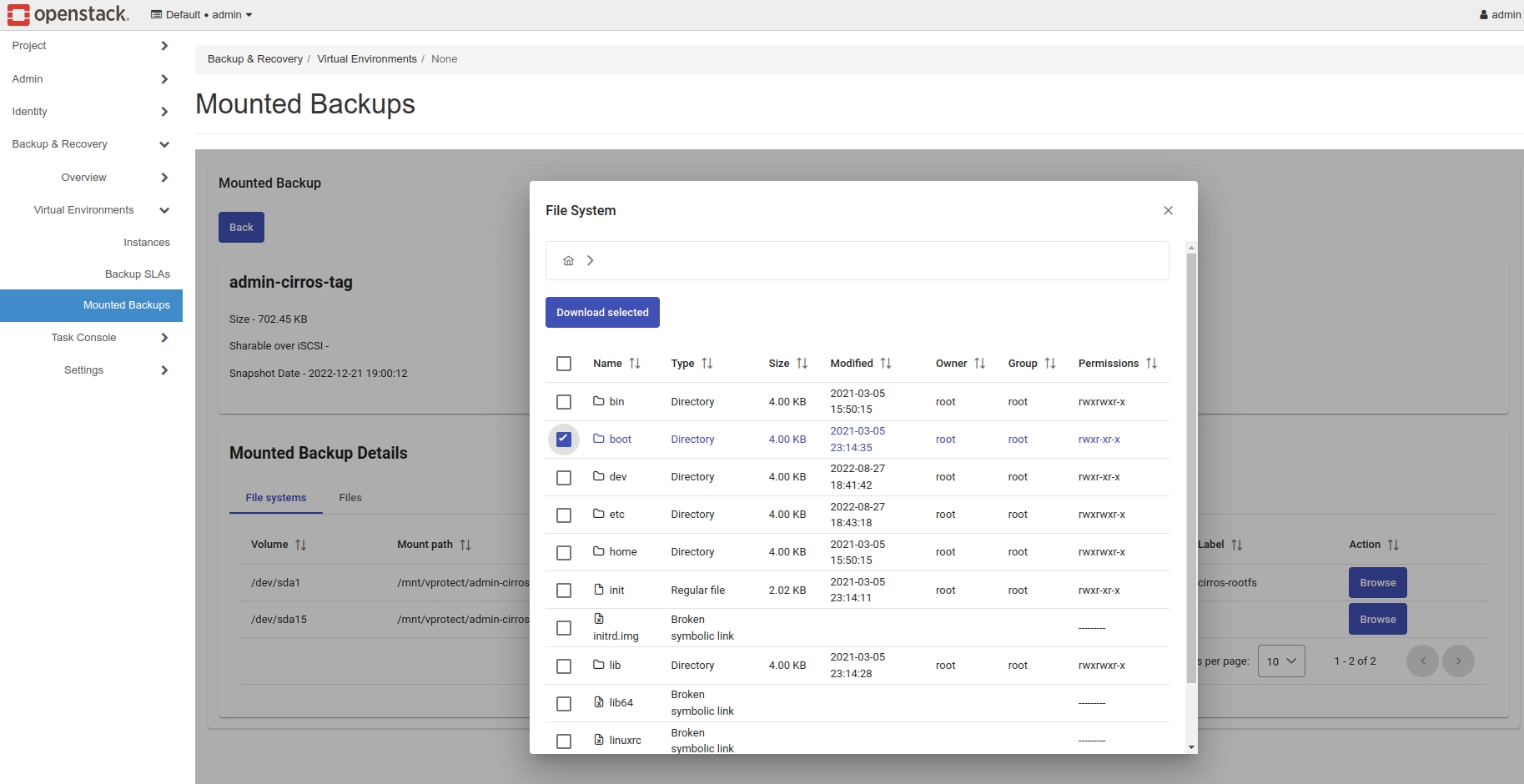
Task Console
Basic information about current tasks performed by Storware Backup & Recovery.
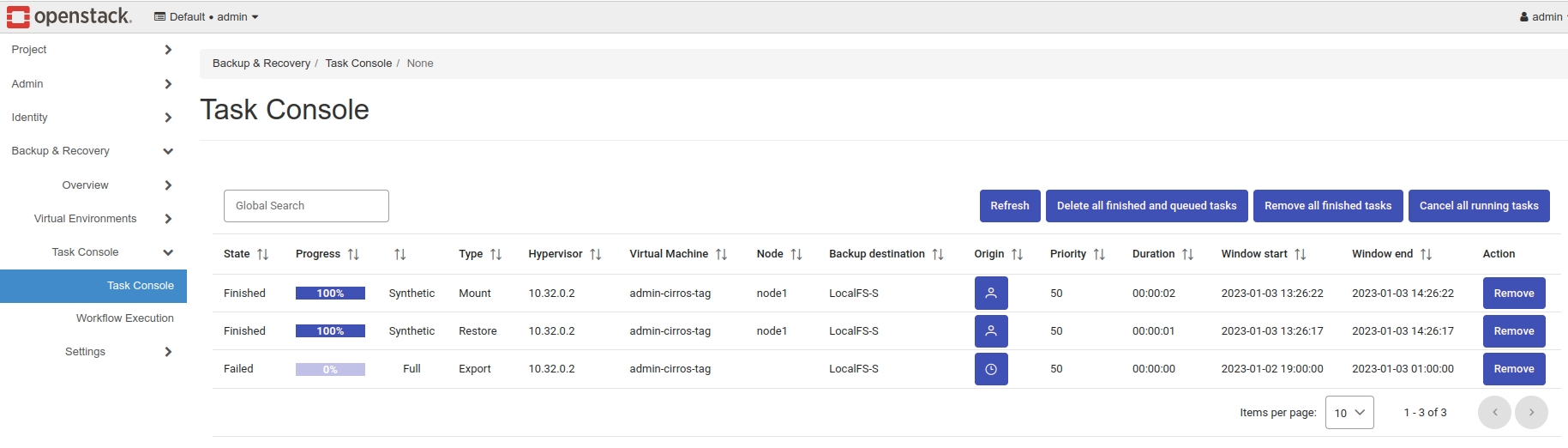
Settings
Mailing
It allows you to create a mailing list that can be used for sending group report e-mails.
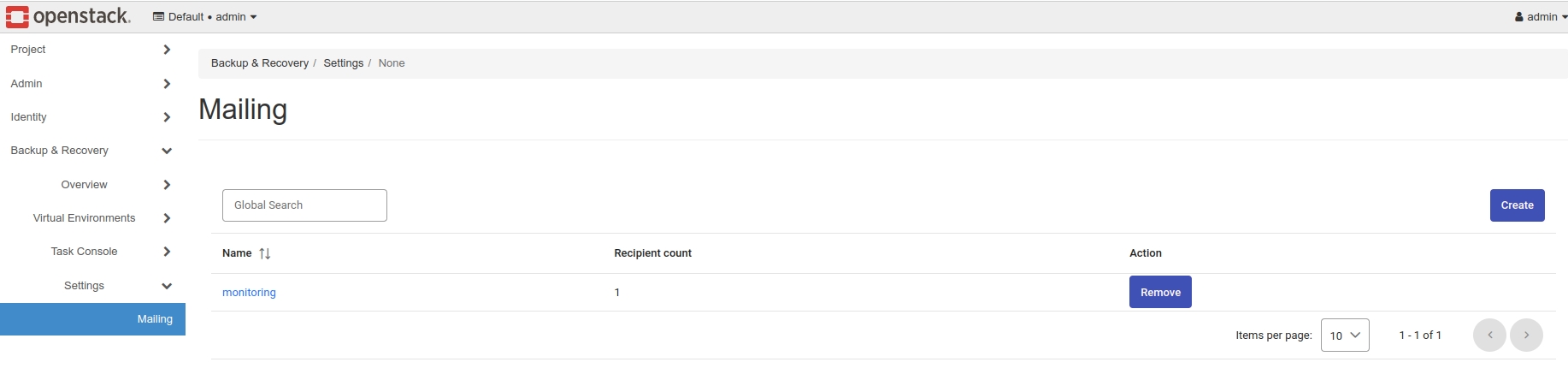
OpenStack general integration setup
You can find the add-on in the GitHub repository. Extract the provided archive onto your Horizon host and execute python install.py STORWARE_API_URL USER PASSWORD
Example: python install.py http://localhost:8080/api admin vprotect.
The above-mentioned script will copy the plug-in files to the following folders:
/usr/share/openstack-dashboard/openstack_dashboard/dashboards/vprotect- plugin files/usr/share/openstack-dashboard/openstack_dashboard/enabled- file to enable the plugin
In order to uninstall it, remove the vprotect subfolder and enabled/_50_vprotect.py file and restart your Horizon HTTP server.
Integrate Storware Backup & Recovery dashboard plugin to OpenStack (LXC)
Requirements:
git, python3-yaml packages
internet connection
Check the name of the horizon container:
Enter horizon container:
Install requirements packages:
Clone from github installations files:
Change owner of the plugin directory to horizon:horizon
Enter plugin directory:
Optionally you can ping Storware Backup & Recovery server by ping
Next, install the plugin
When the installation process is completed, plugin files should be placed in /usr/share/openstack-dashboard/openstack_dashboard directory. If your path to the dashboard directory is different, create symbolic links from plugin install directories to non-standard directories.
Example:
Edit /etc/apache2/sites-available/openstack-dashboard.conf file:
Add alias for static files
Directory tag informs you, where dashboards directories should be placed.
Second Directory tag informs where static directory from plugin should be placed.
Example: configuration file should look like this:
Restart httpd service
After refreshing the dashboard site, you should see Storware Backup & Recovery tab in the Openstack menu.
Installing Horizon Plugin in a Juju Deployment
This guide provides detailed instructions for installing the Horizon plugin in a Juju-deployed OpenStack environment.
Prerequisites
Before you begin, make sure you have the following:
Access to the Juju controller and the model where the OpenStack services are deployed.
The IP address of the Storware Backup & Recovery server
Installation
SSH into the leader unit of the
openstack-dashboardapplication:Clone the Horizon plugin repository from GitHub:
Change into the cloned directory:
Install the required Python packages using
pip:Run the plugin installer script with the following command:
Replace
http://SBR_SERVER_IP:8080with the actual address of your Storware Backup & Recovery server.adminis the username.vPr0tectis the password.
Navigate to the static files directory of the OpenStack Dashboard:
Create a symbolic link to the Storware Backup & Recovery static files:
Check if the following aliases are present in the Apache configuration file:
Ensure the file contains the following aliases:
Edit the default Apache site configuration to add a rewrite rule:
Add the following lines under
DocumentRoot /var/www:
Edit the
urls.pyfile to include a specific path:Add the following line to the
urlpatternssection:Restart the Apache service to apply the changes:
The Horizon plugin should now be installed and configured in your Juju-deployed OpenStack environment. Verify that the plugin appears in the OpenStack Dashboard and is functioning correctly.