Virtual Data Optimizer (VDO)
In this section, you can find information on how to enable deduplication using basically any block storage available. We assume that you have prepared your storage provider and have exposed the block device to the system where Storware Backup & Recovery Node is installed.
Preparation
Log in to Storware Backup & Recovery Node and create a mount directory as in the example
/backupdestinationmkdir /backupdestinationList all existing disks, and find your drive. Let's assume
/dev/sdcis your empty block device that you want to use:[root@vProtect01 ~]# fdisk -l | grep dev Disk /dev/sda: 32.2 GB, 32212254720 bytes, 62914560 sectors /dev/sda1 * 2048 1026047 512000 83 Linux /dev/sda2 1026048 62914559 30944256 8e Linux LVM Disk /dev/sdc: 500 GB, 17179869184 bytes, 33554432 sectors Disk /dev/sdb: 21.5 GB, 21474836480 bytes, 41943040 sectors Disk /dev/mapper/centos-root: 28.5 GB, 28462546944 bytes, 55590912 sectors Disk /dev/mapper/centos-swap: 3221 MB, 3221225472 bytes, 6291456 sectorsLog in to the vProtect web UI.
Go to Backup Destinations.
Click on Create Backup Destination, choose a File system.
Type the name for the new backup destination, set the retention, and select at least one node configuration.
Based on whether the staging space is same as backup destination or not, do one of the following:
If the staging space is different than your backup destination storage:
In Storage paths type
/backupdestination- this path will be used to mount the prepared file system (XFS) on top of the VDO volume.Check Enable deduplication.
Provide your block device (for example
/dev/sdc) as your Deduplication device.
If the staging space needs to be the same as your backup destination storage:
In Storage paths type
/vprotect_data/backups- this path assumes that/vprotect_datais your staging space path andbackupsis a subdirectory of the staging space.Check Enable deduplication.
Provide your block device (for example
/dev/sdc) as your Deduplication device.Enable Mount deduplicated file system to a different directory than backup destination path and provide the mount point - your staging space path, for example
/vprotect_data- this will force Storware Backup & Recovery to mount XFS on top of VDO in the staging space directory rather than in the backup subdirectory.
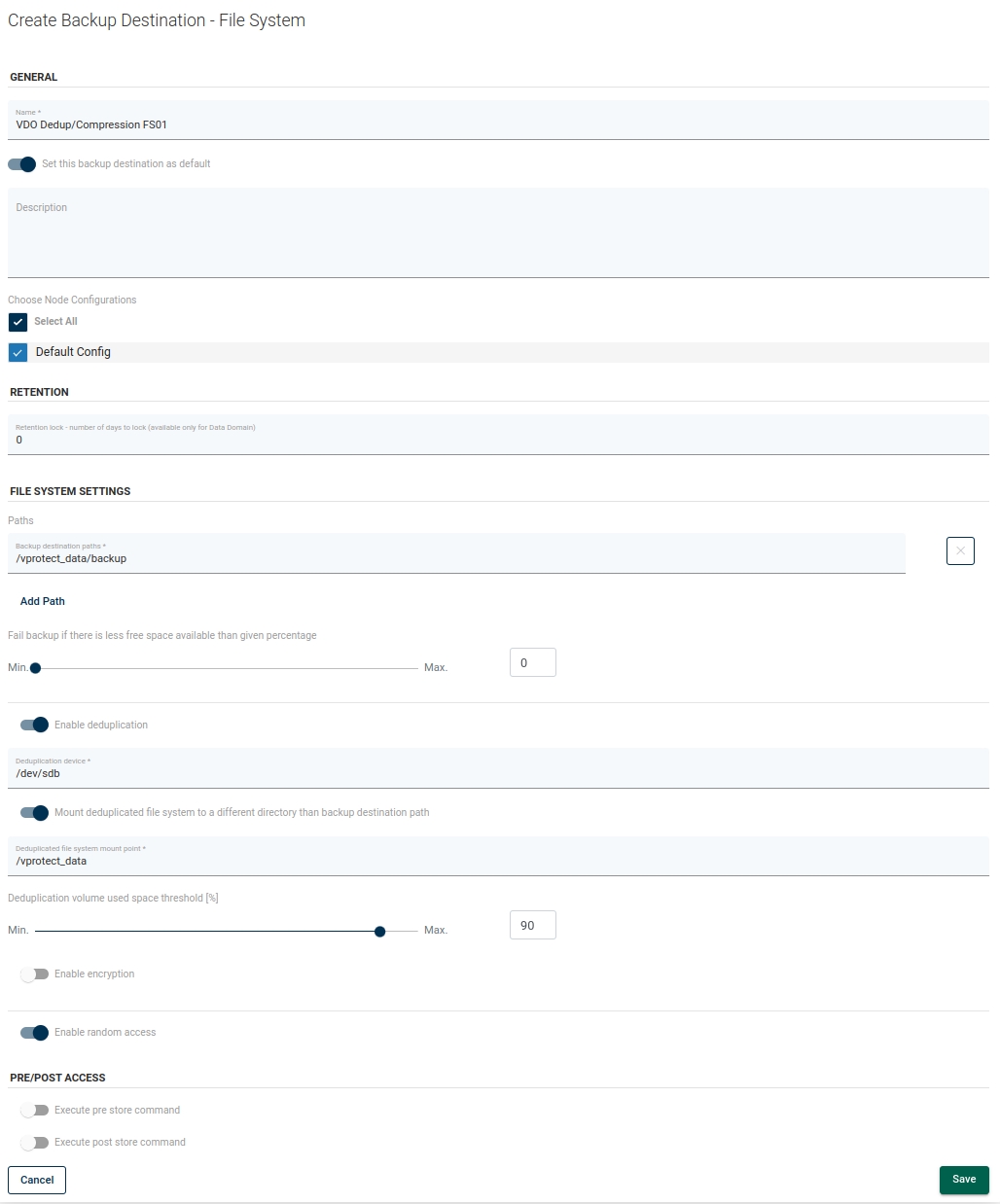
Importing existing VDO volumes to LVM
The python-based VDO management software has been deprecated and removed from RHEL 9/CentOS 9 Stream. It has been replaced by the LVM-VDO integration. If you are using VDO on RHEL 8/CentOS 8 Stream and plan to upgrade to version 9, you need to convert VDO volume.
In this example we have VDO volume called VDOexample created and managed by Storware Backup & Recovery.
On Storware Backup & Recovery Node, stop vprotect-node service.
Unmount VDO volume from backup destination path.
Convert VDO volume. Change
/dev/sdbto the device on which you have created VDO.Rename volume group and logical volume names. They must be the same as the original VDO volume name.
Edit /etc/yum.repos.d/vProtect.repo and change
baseurlto point toel9.On Storware Backup & Recovery Server machine, create a vprotect database backup and copy it to safe place. Wait for all tasks to finish before stopping the vprotect-server service.
Login to mysql and execute below SQL query.
Start vprotect-server service.
Proceed with the system upgrade of the Storware Backup & Recovery Node machine. After the reboot, you should have new LVM-VDO mounted on your backupdestination directory.